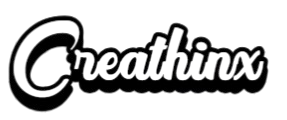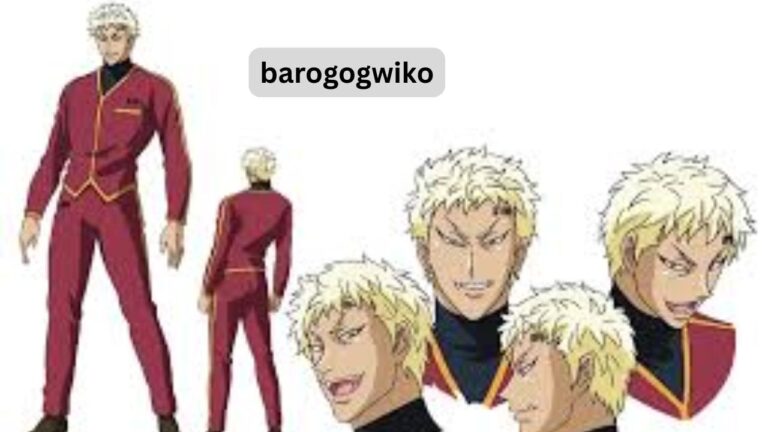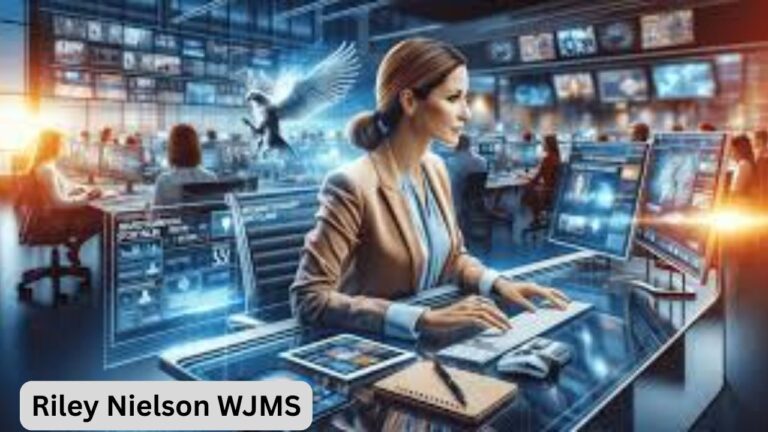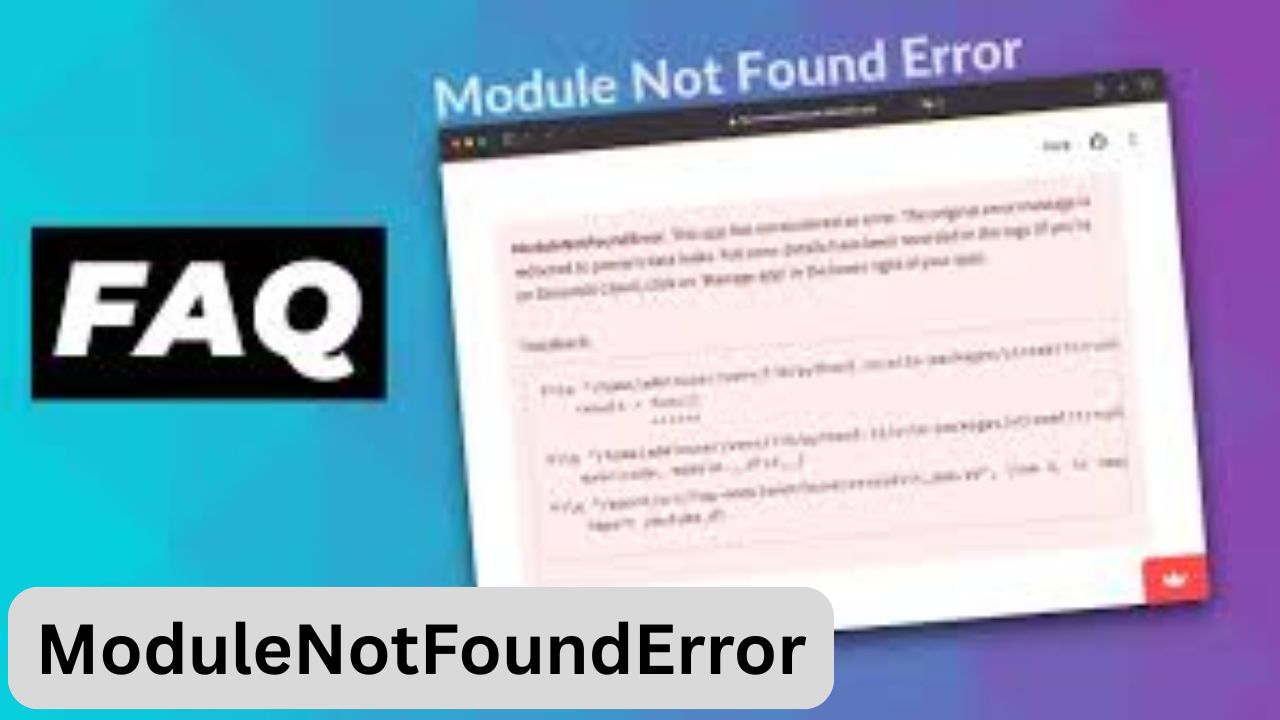
Introduction
Python developers frequently encounter import-related errors, and one of the most confusing among them is ModuleNotFoundError: No module named ‘rvtools’. This message appears when Python cannot recognize or locate the rvtools package in your environment.
If you’re new to Python, such an error can interrupt your workflow and waste valuable time. Even experienced developers sometimes struggle with it. In this article, we will explore what this error means, why it happens, and how you can resolve it using practical and reliable methods.
What Does ModuleNotFoundError: No Module Named ‘rvtools’ Mean?
The error itself is straightforward: Python was asked to import rvtools, but it could not find it. This does not necessarily mean the library doesn’t exist—it might just not be installed in your environment, or it may be located in a path Python isn’t checking.
In simple terms, the interpreter searched for the module but failed to locate it. This problem is most often tied to installation issues, environment mismatches, or typos.
Reasons Behind ModuleNotFoundError: No Module Named ‘rvtools’
Several factors can cause this error. Let’s look at the most common ones:
1. Package Not Installed
The rvtools module may not have been installed at all. If you never ran an installation command, Python will not recognize it.
2. Wrong Python Environment
Many developers use multiple environments, such as venv, conda, or Docker containers. If rvtools is installed in one environment but you’re running code in another, you will see this error.
3. Typing Mistakes
Python is sensitive to exact names. Writing rvtool, RvTools, or any other variation instead of the correct lowercase form will generate the error.
4. Compatibility Gaps
Sometimes, a library is outdated or does not support the version of Python you are using. This could cause installation or import failures.
How to Fix ModuleNotFoundError: No Module Named ‘rvtools’
Here are several solutions to help you fix this issue quickly:
1. Install the rvtools Package
Run the following command in your terminal:
For Python 3 specifically:
2. Verify the Installation
After installation, check that it is available:
This command lists details such as version number and installation path.
3. Use the Correct Virtual Environment
If you’re inside a virtual environment, make sure it’s active before running Python code:
Then reinstall the package inside that environment.
4. Upgrade pip
Older versions of pip sometimes prevent correct installations. Upgrade it with:
Once updated, repeat the installation of rvtools.
5. Install from GitHub or Source
If the library is not available on PyPI, you may need to clone it:
This ensures you get the most recent version directly from the source.
Preventing ModuleNotFoundError: No Module Named ‘rvtools’
Instead of fixing the error repeatedly, you can adopt practices that prevent it from occurring:
-
Use virtual environments to keep dependencies clean.
-
Maintain a
requirements.txtfile so you know exactly which packages are required. -
Regularly update libraries and Python versions to avoid compatibility issues.
-
Double-check import statements for accuracy.
Troubleshooting When Fixes Don’t Work
If you have followed all the steps but still encounter ModuleNotFoundError: No module named ‘rvtools’, try these advanced approaches:
-
Check Python’s sys.path:
This shows where Python is looking for modules. Ensure the path containing rvtools is included.
-
Reinstall the module completely:
-
Verify your Python interpreter in IDEs: Sometimes editors like PyCharm or VS Code point to a different interpreter than expected.
Why rvtools Matters in Python Projects
The rvtools module may be used for virtualization, reporting, or resource management in development workflows. Without it, scripts depending on its functions will fail to execute. Fixing the ModuleNotFoundError: No module named ‘rvtools’ ensures your project continues smoothly without interruptions.
Conclusion
The error ModuleNotFoundError: No module named ‘rvtools’ is a common Python issue but is usually straightforward to fix. Whether the problem comes from a missing installation, environment mismatch, or outdated package manager, the solutions outlined above can help you get back on track quickly.